Blogshelf
Blogshelf is the easiest and most elegant iPad news and blog reader in the entire App Store.
While most news readers are complex and only suitable for power users, Blogshelf is designed with the casual user in mind – easy and logical to use to bring a reading experience that is, in a word, peaceful.
All you need to do is choose the blogs and feeds you want to read, and Blogshelf will take care of the rest.
Watch Blogshelf video on YouTube
Features
•Magazine layout, just swipe your finger to navigate
•White/Black theme
•Contrast setting for night reading
•Font adjustment
•Offline reading with images
•Organize blogs and feeds visually
•Swipe menu bar designed for left and right handed users
•Translate text from foreign language to your own, based on your iPad regional setting
•Search feed powered by Google
•Hundreds of handpicked blogs and feeds organized by topics
•Subscribe up to 90 blogs and feeds
If you have any feature request, please drop us an e-mail at iphone.support [at] ptgdi.com. We’ll get back to you within 24 hours. Blogshelf presents RSS feed as if they were magazine on a bookshelf, tap a feed and you’ll get current article presented in a nice, clean list from. Tap through to an article, and just the RSS content is offered. Tap through on the title, and you’re taken to the article’s full web page in the in-app browsers. You can mark favourites, e-mail or tweet an article, or swipe through to the next article, Casual RSS users looking for a low-key way to read their feeds might find this reader to their liking.
Reeder for iPad
If you see Google Reader- the search giant’s free RSS news feed service-you’ll want this app . you can use it to browse your Google reader news feeds by feed or by folder, manage starred items, and share stories through e-mail and twitter.
When iOS 5 was released Reeder was quickly updated. And now that Google has removed features from their feed reader service, again the developer quickly released an update to address those issues. It's sad that we are losing functionality (thanks to Google) but it's great that Reeder is cared for by such a responsive individual. If you don't use Reeder to manage your Google RSS feeds then stop reading and download it now.
The app supports instapaper, ReadeltLater, Delicious , ( also known as del.icio.us) and Pinbard, and you can open articles directly in safari, it uses a binder metaphor for browsing through your RSS feeds; all your controls are conveniently lined up on the left. About the only thing you can’t do with it is add new feeds to your account, but every Google reader users I know swears by this app.
USA Today in the national daily published By Gannett Company ,and it was among the first newspaper to embrace the iPad, Navigation is good. - Read stories from USA TODAY's News, Money, Sports, Life, Tech and Travel sections. Enlarge images, watch related videos, and share stories via email, Twitter or Facebook. Download all stories to read offline; ideal when traveling.
- Review national weather maps and get current weather conditions, up-to-the minute radar images and the five-day forecast for your current location and other locations you set as favorites.
- Get the latest sports scores for NFL, MLB, NBA, NHL, college football and basketball. Stay up-to-date on the USA TODAY-ESPN Top 25 Polls for college sports.
- Stay current on airport delays and closures. Get delays information via a nationwide map or a list with specific information about each airport.
- Keep up with recent iPad apps with USA TODAY's App Insider. Read reviews and ratings, view app screenshots, and easily open the App Store for convenient download.
- Watch the latest tech reviews and interviews from Ed Baig and Jefferson Graham in TechWatch and share via email, Twitter or Facebook.
- Check the market numbers by index and create a 'My Stocks' list, a personalized list that will keep you updated on how your stocks are performing
the layout is nice , and you get national and local news, sports scores, local weather, lots of photos, including gallery of the days best photos ( tap the photo to get the caption) and the option to participate in a daily poll called the USA Today Snapshot, Lastly, you can share article via-e-mail, Twitter , and Facebook .
Zino is another big outlet for magazines, and it also server as a shell for multiple issues of each of those magazines. In fact, it’s more like iBooks than the Wired app. Because you can buy multiple magazines within the app.
It is a better way than ever to explore, read and shop for the world’s best magazines on your iPad. Zinio now has more magazines than ever, and a new app built to make it easier to read your favorites anytime and anywhere. Zinio is the ultimate app for people who love magazines. Access thousands of titles, tens of thousands of issues, and millions of pages of the world’s best digital content. Read what you like!
In EXPLORE, you’ll find articles from some of our best magazines worldwide—with the big headlines, photography, news and insight—from the pages of Rolling Stone, Esquire, Maxim, Elle, and dozens more. Discover more with new articles appearing daily.
In READ, you can download and read your digital issues for online and offline access, archive back issues, and synchronize your library to multiple iPhones, iPads, and other devices. You can jump to articles, access links to browse the Web in-app, view interactive content and video, switch between high-fidelity and plain text modes, bookmark articles, and share articles with friends. Navigating and downloading is now even faster than ever.
In SHOP, you can now buy single issues and subscriptions in-app, and directly with your iTunes account. Find new promotions and special offers, plus great rates on news weeklies, international titles, and annual subscriptions to popular titles - all for under $10.
FEATURES:
★ Explore and read articles for free from top News, Entertainment, Science & Tech, Art, Lifestyle, Travel magazines and more. Updates daily!
★ Read your favorite magazines online or offline, and synchronize your library on multiple devices.
★ Shop thousands of magazines from around the world, and buy single issues and subscriptions instantly using your iTunes account.
★ Read full-color, high-fidelity pages, or switch to enhanced text mode and resize text for simpler reading.
★ Bookmark the articles, pages and photographs you love. Pick up where you left off reading an issue, or organize all your Bookmarks together by date or title.
★ Explore links from articles and pages and browse the Web right inside the app.
★ More rich media, interactive content, digital-only content than ever for top magazines.
That said, therein lies a downside in the app: Not every digital edition of every magazine is a stellar example of great iPad design, Still, there are a lot of magazines published under the Zinio umbrella, and if you want to read them on your Ipad, Zinio makes it possible.
Corkulous
The App store description of Corkulos calls it an idea board that provides a way to collect, organize, and share your ideas in a way that feels completely natural , I agree completely.
It is a multi-purpose app containing cork boards where you can place notes, labels, photos, contacts, and tasks. Group your ideas visually on one board or spread ideas out across multiple boards (sub-boards also supported). Each cork board has plenty of real estate to capture your best ideas and plans.
WHAT IS CORKULOUS?
Family Message Center, Kitchen Cork Board, Reminder Board, Simple Mind Map, Goal Manager, Vacation/Event Planner, Vision Board, Simple to-do list, Exam Study Aid, Lesson Planner, … and more!
HOW TO USE CORKULOUS?
Plan any kind of event, collaborate with friends and colleagues, manage project assignments, brainstorm something BIG, prepare or teach a lesson, track your goals, keep track of your kids' chore list, take notes, build a simple org chart, … and whatever else you might think of.
FEATURES
- iCloud Support: Store your cork boards in iCloud and automatically keep them up to date across all your iOS devices (requires iOS 5.0 or later)
- Dropbox Support: Store your cork boards in Dropbox, access them from all your iOS devices, and share them with other Dropbox users
- Notes, Labels, Photos, Contacts, Tasks, Index Cards, and Arrow Flags
- Multiple cork boards
- Nested cork boards
- Full board view with pinch zooming
- Search cork board items
- Passcode lock main cork boards
- Export, Share, and Import Corkulous files
- Email board snapshots as PDFs or images
- Export board PDFs via iTunes File Sharing
- Save images to Saved Photos album
- Unique back side of the cork board
- Excellent and proven customer support
- Oh yeah, did we mention it's FUN? !!
Group your ideas visually on one board or spread ideas out across multiple boards (sub-boards also supported). Each cork board has plenty of real estate to capture your best ideas and plans.As you might expect from its moniker. Corkulous users a corkboard as its metaphor. You start with a single corkboard but can then create as many additional corkboards as you like.
OmniGraffle knows what makes a diagram different from a drawing, so it knows how to help you make superior documents quickly: it keeps lines connected to shapes even when they're moved, it provides stencils full of objects for you to drag and drop, and it can magically organize diagrams so your ideas come to life.
Using simple multitouch gestures, draw shapes, drag in objects, and style everything until it's just right. Smart guides help you organize your document in a flash, and automatic layout gives you a powerful shortcut to the perfect diagram layout. When you're done, share your creations via PDF export, or open them in OmniGraffle for Mac.
Using simple multitouch gestures, draw shapes, drag in objects, and style everything until it's just right. Smart guides help you organize your document in a flash, and automatic layout gives you a powerful shortcut to the perfect diagram layout. When you're done, share your creations via PDF export, or open them in OmniGraffle for Mac.
OmniGraffle for the iPad is the best thing I’ve found for creating flow charts and mind maps on my iPad, it combines the best of all three off the aforementioned programs and deliver them on the iPad. Touch screen- via what is possibly the best user interface of any iPad app read that again- I said any iPad app . I wish most of the other iPad apps I use regularly were as throughtfully designed, powerful, and easy to use as OmniGraffle.
What I like best about OmniGraffle is the way it uses Stencils. Stencils are collections of Pre-made shapes, images, and connectors to use in your documents, as shown in the figure on the left below. On the right side of this images you see the set Of Stencil libraries that come with OmniGraffle ; they include connections , Shapes, software, three-Dimensional, and several others. I’ve since added a bunch of third-party stencil sets for other uses- such as web flowcharts. Home-theater connections, video lighting, camera staging , and more.
Using stencil objects is a pleasure. Drag an item from a Stencil Collections onto the canvas and the object behaves just as you expect an object to behave- just as objects behave in your favourite desktop graphics applications such as photoshop, design, and so on, tap an object to select it or tap and drag to select multiple objects at once. Selected items have ‘’handles’’ on the corners and sides, just as you’d expect.
FEATURES
- Use built-in stencils or draw customizable shapes
- Freehand sketch directly onto your canvas
- Touch and drag to connect shapes together
- Touch "lay out now" to automatically arrange your diagram
- Smart guides help you align, rotate, and size objects
- Create multiple page ("canvas") documents
- Share items between your canvases with shared layers
- Wrap text to fit within a shape
- View what styles make up a shape in your diagram
- Select a whole class of objects at once to make changes
- Choose colors from built-in themes
- Create custom colors with support for HSB, RGB, and grayscale
- Create linear and radial fills, blending up to three colors with customizable centers and angles
- Set stroke/line thickness, color, and customize line styles
- Create transparent shape shadows which fall on objects or layers that are behind it
- Define shadow blur/sharpness, transparency, color, and position
- Pinch to zoom in and out
- Combine any two shapes in your document into a table
- Share native OmniGraffle documents via email, or email as a scalable PDF
- Save documents as a graphic in your Photos library
- Use built-in stencils or draw customizable shapes
- Freehand sketch directly onto your canvas
- Touch and drag to connect shapes together
- Touch "lay out now" to automatically arrange your diagram
- Smart guides help you align, rotate, and size objects
- Create multiple page ("canvas") documents
- Share items between your canvases with shared layers
- Wrap text to fit within a shape
- View what styles make up a shape in your diagram
- Select a whole class of objects at once to make changes
- Choose colors from built-in themes
- Create custom colors with support for HSB, RGB, and grayscale
- Create linear and radial fills, blending up to three colors with customizable centers and angles
- Set stroke/line thickness, color, and customize line styles
- Create transparent shape shadows which fall on objects or layers that are behind it
- Define shadow blur/sharpness, transparency, color, and position
- Pinch to zoom in and out
- Combine any two shapes in your document into a table
- Share native OmniGraffle documents via email, or email as a scalable PDF
- Save documents as a graphic in your Photos library
If you ever have to print documents on your Mac or PC –whether locally over your Wi-Fi network or remotely over 3G or EDGE- print to share is what you need. Plus, it’s so chock-full of other useful features that I hardly know where to start.
Print n Share is easy to set up. First install WePrint (freely available on their website) on your MAC or PC, and then download and install Print n Share on your iPhone or iPod Touch. Simply start up the app and let it know that you have WePrint installed and connect to the same network as the desktop running it. From then on, you can print any files directly on your iPhone that can be printed from the desktop running WePrint.
A nice touch for the app is the ability to print contact information from your Contacts section of the iPhone. Print n Share will access the information directly and provide you with several options for printing, including the much-required DYMO LabelWriter feature. This will let you print directly to the label printer. After you choose the printing template, Print n Share will pull out the information from your Contacts and set the rest up for you.
With that taking care of the Print part of Print n Share, you might wonder what about sharing? Well, the app can be easily configured to work in combination with your networked desktops, online services such as Box.net or MyDisk.se and even sync with your MobileMe account, so you can share your documents with any of these services and have them available on the go.
Let’s start with the basics. If you have a Wi-Fi – enabled printer , setting up printing couldn’t be easier , I launched print share on my iPad and it immediately discovered both Wi-Fi printers in my house, I could print to both within a few seconds of launching the app for the first time.WePrint and Print n Share make up a fully integrated system to take care of any print jobs on the go. With Print n Share on your iPhone and the WePrint Server as your desktop software, you're set to go, well, actually, print.
GoodReader
GoodReader® is the super-robust highly-rated PDF reader with advanced reading and annotating capabilities.
It speciality is letting your read the huge PDF or text files that bring other iPad apps to their knees. It’s also one of the best app for reading just about anything- including Microsoft Word, Power Point, and Excel files; iWork 08 and ‘’09 files; Web pages and Safari web archive files.
It speciality is letting your read the huge PDF or text files that bring other iPad apps to their knees. It’s also one of the best app for reading just about anything- including Microsoft Word, Power Point, and Excel files; iWork 08 and ‘’09 files; Web pages and Safari web archive files.
With GoodReader on your iPhone, you can read virtually anything, anywhere: books, movies, maps, pictures. Use it once and you’ll be hooked.
GoodReader has earned its accolades by the way it handles huge PDF and TXT files, manuals, large books, magazines. The ability to mark-up PDFs opens up new doors to GoodReader users who can now use typewriter text boxes, sticky notes, lines, arrows, and freehand drawings on top of a PDF file.
GoodReader has earned its accolades by the way it handles huge PDF and TXT files, manuals, large books, magazines. The ability to mark-up PDFs opens up new doors to GoodReader users who can now use typewriter text boxes, sticky notes, lines, arrows, and freehand drawings on top of a PDF file.
Plus a number of high-resolution image file formats, with bookmarks, search , full-screen reading mode, and easy importing from iTunes, iDisk, Dropbox, and other sources, GoodReader is one of the most-used apps on my iPad.
Instapaper's critically acclaimed, award-winning iPhone app is the most popular way to read Instapaper content. View your saved pages in the mobile-optimized Text view. Instapaper is popular among subway commuters and iPod Touch owners because it stores your articles for reading even if you're offline. Save web pages for later offline reading, optimized for readability on your iPhone or iPod touch's screen. Featured by Apple and critically acclaimed by top blogs, newspapers, and magazines!
Great for long articles and blog posts that you find during the day and would like to read, but don't have the time when you find them. Save with Instapaper, then read later when you're commuting, in a meeting, or waiting in line.
Great for long articles and blog posts that you find during the day and would like to read, but don't have the time when you find them. Save with Instapaper, then read later when you're commuting, in a meeting, or waiting in line.
Have you ever happened upon a web page with a long , interesting story you wanted to read but don’t have time? Or have you wished you could somehow stick the story in your pocket and read it during the train ride home, on the airplane, or during some other downtime? If you’ve ever wished those things, you’re going to love instapaper-an iPad app that lets you save web pages from any browser and read. Them later on your iPad , with or without an internet connection.
Yes, use your Handwriting is yet another to-do list organizer/ reminder type app , but it has a unique twist: you can’t type notes or even speak them. Instead, as the app name implies , when you use Use your Handwriting , your write your notes by hand ( actually by finger) I love the way the screen scrolls automatically to allow you to write entire sentences on one line.
Have you ever wanted to write fast, beautiful notes without having to use the popup keyboard? How about just using your finger on your iPhone, iPod Touch or iPad’s gorgeous screen?
Use Your Handwriting® (UYH) is a powerful yet simple way to organize and express yourself. Instead of typing items in, Use Your Handwriting lets you write them by hand (well, by finger) - and with its unique graphic rendering engine, makes what you write look like your actual handwriting!
BEAUTIFUL CALLIGRAPHIC WRITING STYLES
No matter what your 4th grade teacher told you, you have beautiful handwriting. What you couldn’t do with a pen, you can do with UYH. Choose between five different writing styles and your calligraphy will be amazing everyone in no time.
QUICK NOTES - ANYWHERE, ANYTIME
Have you ever tried using the popup keyboard while walking? We would advise against it. With UYH, you don't necessarily have to look at your device when jotting down a quick reminder or noting a phone number. Start the app, squiggle your note, and you're done. Use the faster "Hyper-write mode" for an even speedier experience.
GET UP AND RUNNING IN UNDER 5 MINUTES
Use Your Handwriting welcomes new users with a tutorial that teaches you its basic functions by actually using them. Unless you decide to skip the tutorial and brave it, you are guaranteed to get off to a swift start!
Use Your Handwriting® (UYH) is a powerful yet simple way to organize and express yourself. Instead of typing items in, Use Your Handwriting lets you write them by hand (well, by finger) - and with its unique graphic rendering engine, makes what you write look like your actual handwriting!
BEAUTIFUL CALLIGRAPHIC WRITING STYLES
No matter what your 4th grade teacher told you, you have beautiful handwriting. What you couldn’t do with a pen, you can do with UYH. Choose between five different writing styles and your calligraphy will be amazing everyone in no time.
QUICK NOTES - ANYWHERE, ANYTIME
Have you ever tried using the popup keyboard while walking? We would advise against it. With UYH, you don't necessarily have to look at your device when jotting down a quick reminder or noting a phone number. Start the app, squiggle your note, and you're done. Use the faster "Hyper-write mode" for an even speedier experience.
GET UP AND RUNNING IN UNDER 5 MINUTES
Use Your Handwriting welcomes new users with a tutorial that teaches you its basic functions by actually using them. Unless you decide to skip the tutorial and brave it, you are guaranteed to get off to a swift start!




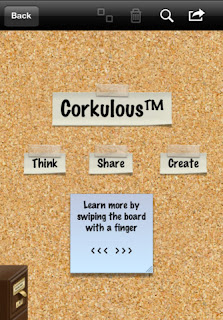





No comments:
Post a Comment